My Orange SPV M2000 (XDA IIs or HTC BlueAngel) has a problem – whenever it runs out of juice it wipes itself. This “I think” is down to WM 2003 SE (Windows Mobile 2003 Second Edition). As such I’ve been looking at upgrading it to WM5 (Windows Mobile 5) and getting all of the extra features that come with that (and hopefully fix my device in the background!).
Here is what I intend to do (by following a variety of instruction from the XDA Developers Wiki.
It would appear that these are the most updated instructions to upgrade to Wizard Port v1.3-TuMa. I’m also going to point out the ROM page so you can get back to your existing ROM if needs be! (ROM Pages).
I’m going to bring all of the subsets of info together to save skipping between pages when I do the upgrade.
Installation instructions
- If you are upgrading from WM2003SE, read below for resizing your storage to 60 MB (step 6) – If you don’t want to do this, you’ll still have 43 MB of Storage memory and a 16 MB Extended ROM where you can Install applications too.
Setup the Storage size to get a full 60MB and not 43 MB (Step 6 from this page).
- Copy Repart_DOC.exe from the “Preparation\DOC repartitioning tool” folder to your device and launch it.
- Set size of Extended ROM to 128 kb (or a bit more, if you want a NOT working extended ROM)
- Press “Format now!” and wait until it is done (A few seconds). You will see a message that it is done.
- Soft reset.
- You will get an error message about your storage, just press yes and wait a few seconds.
- Download the ROM from here.
- Download GetDeviceData. Copy to your device, run it, then copy \Windows\DeviceData.txt to your PC.
- Download EditFix.bat and XDA3NbfTool. Patch your ROM with the data in DeviceData.txt — read EditFix.bat for the how-to. (if you are only updating nk.nbf, you may see ms_.nbf: No such file or directory, or radio_.nbf: No such file or directory – that is OK)
- Create “EXTROM” foder on your storage card, copy there the contents of EXTROM folder from this archive. The full name of this directory on your device should be “\Storage Card\EXTROM”.
- Put your device into bootloader mode (How-to here and below). It is not always necessary, but some users used to have problems with upgrading if they did not enter the bootloder mode manually.
How to enter into the so-called Bootlader mode on the HTC Blue Angel devices
Note: entering Bootloader mode will result a Hard Reset if you have WM2003SE on your device!
- Press Power + record (above the volume slider) + softreset at the same time.
- You should see a white screen with “Serial” text on it and the Bootloader version.
- Put your device into the cradle
- Make sure that the charger of your PDA is connected to the cradle.
- The text should change to “USB” now.
- Flash the ROM.
- If your device is not recognized, make sure you use a fresh Windows XP SP2 or Windows 2000 SP4 installation with Active Sync 4.1.
- Removing the SD Card may help, too
- IMPORTANT: Do a WM5 hard reset. (How-to here and below).
How to hard reset (erase all data) on your Blue Angel device with Windows Mobile 5- Remove your device from the cradle.
- Press Power + Softreset, and when the colored stripes (well, this is the bootscreen 🙂 )shows on the screen.
- If you have a PH20B device such as MDAIII, QTEK 9090, XDAIIs, PDA2K etc.
- Quickly press Record+Camera before the versions appears at bottom right
- OR, press Power+Softreset+Camera+Record at the same time.
- If you have a PH20B1 device such as SX66
- Quickly press Record+Windows Media before the versions appears at bottom right
- OR, press Power+Softreset+Windows Media Player button+Record at the same time.
Either way mentioned above should work.
- You’ll see three options; change the second and the third to “yes”.
If you have a PH20B device such as MDAIII, QTEK 9090, XDAIIs, PDA2K etc.- You can do that with the camera and the record buttons.
If you have a PH20B1 device such as SX66
- You can do that with the Windows Media Player and the record buttons.
- If you are done, press the mail button, it’ll show a white screen for a while, just wait.
- If the bootscreen, aka. the colored stripes is displayed, Wait more, you are booting.
- The welcome screen to set up your device should appear soon.
- Boot. During the first boot the CAB-files from “EXTROM” folder would be installed. They are unsigned, so you should press “yes” when asked, and install them to the default folder. This process would be silent on newer builds of this ROM.
Keep your fingers crossed I’ll be trying this in the next few days!
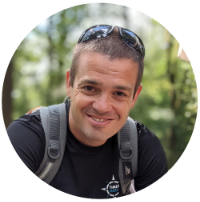
Recent Comments